Im trying to implement a tableview that has cells with a product image on the left side and a listing of various product details such as price, title, etc. to the right of the image, however, I have been having trouble with setting up the appropriate spacing/padding between the cells. I want each cell to have some white space between them. Here is an image showing what i have so far, and what the issue is.
I am using a stackview as a container for the labels with the product details, and am implementing the dynamic row height feature: self.tableView.rowHeight = UITableViewAutomaticDimension
Everything seems to work great except wajjhen the stackview height is smaller than the imageview height. I can't get the spacing to show in that scenario. I have tried everything for the past 2 days, and it is driving me crazy. Take it easy on me guys as I am an Android guy :)
All I want is for the I want the separators of tableview cells to have a bit of space between either the top and bottom of the imageview or the stackview(whichever is taller/higher).
I have attached a SS of the storyboard to show the layouts and constraints. Please let me know if any more information is need.