Into IntelliJ 2017.1 RC, I imported a simple Maven project created with the Quickstart Archetype.
When clicking the green-bug-icon to run in debug mode, the debugger panel does appear. Clicking the View Breakpoints icon shows that I do indeed have multiple breakpoints in place, created by clicking in the gutter of the code editor. Yet all those breakpoints are bypassed, and the code execution completes.
Is there some trick to making the IntelliJ debugger, well, debug?
I am new to IntelliJ, more familiar with NetBeans.