I'm using Visual Studio, and the GitHub Extension. I am able to sign in, then clone my team's repository, and then pull changes successfully.
When it comes time to push my changes back to remote, I get a blank command prompt appear on the screen briefly, and then the following errors in the output window:
Error encountered while pushing to the remote repository: Git failed with a fatal error.
fatal: AggregateException encountered. One or more errors occurred.
error: cannot spawn askpass: No such file or directory
fatal: could not read Username for 'https://github.com': terminal prompts disabled
EDIT: pushing via the command line works, as does pushing via the GitHub desktop application, just not within this extension.
Any ideas why this might be happening? I can't see why it needs the Username given that I have signed into the extension.