This may not be elegant, but it works. Left-click to add point, right-click to remove point.
import matplotlib.pyplot as plt
import numpy as np
fig, ax = plt.subplots(figsize=(16,4))
a_input = np.sin(range(100))*np.random.normal(20,10,100)
b_input = [ 5, 15, 25, 30, 40, 50, 75, 85]
a = plt.plot(range(len(a_input)),a_input,color='red')[0]
b = plt.scatter(b_input,a_input[b_input],color='grey',s=50,picker=5)
def add_or_remove_point(event):
global a
xydata_a = np.stack(a.get_data(),axis=1)
xdata_a = a.get_xdata()
ydata_a = a.get_ydata()
global b
xydata_b = b.get_offsets()
xdata_b = b.get_offsets()[:,0]
ydata_b = b.get_offsets()[:,1]
#click x-value
xdata_click = event.xdata
#index of nearest x-value in a
xdata_nearest_index_a = (np.abs(xdata_a-xdata_click)).argmin()
#new scatter point x-value
new_xdata_point_b = xdata_a[xdata_nearest_index_a]
#new scatter point [x-value, y-value]
new_xydata_point_b = xydata_a[new_xdata_point_b,:]
if event.button == 1:
if new_xdata_point_b not in xdata_b:
#insert new scatter point into b
new_xydata_b = np.insert(xydata_b,0,new_xydata_point_b,axis=0)
#sort b based on x-axis values
new_xydata_b = new_xydata_b[np.argsort(new_xydata_b[:,0])]
#update b
b.set_offsets(new_xydata_b)
plt.draw()
elif event.button == 3:
if new_xdata_point_b in xdata_b:
#remove xdata point b
new_xydata_b = np.delete(xydata_b,np.where(xdata_b==new_xdata_point_b),axis=0)
print(new_xdata_point_b)
#update b
b.set_offsets(new_xydata_b)
plt.draw()
fig.canvas.mpl_connect('button_press_event',add_or_remove_point)