After changing my temporary folder, I got an issue with IntelliSense in VS2015 complaining it cannot find the temp folder (other applications, including VS2015, find the new location just fine).
The error I receive after firing up a project (seems to happen with any type of solution, C#, ASP.NET etc) is repeatedly this message in the output window of Visual Studio 2015:
[Failure] Could not find a part of the path 'R:\TMP\.NETFramework,Version=v4.0.AssemblyAttributes.cs'.
[Failure] Could not find a part of the path 'R:\TMP\.NETFramework,Version=v4.0.AssemblyAttributes.cs'.
[Failure] Could not find a part of the path 'R:\TMP\.NETFramework,Version=v4.0.AssemblyAttributes.cs'.
[Failure] Could not find a part of the path 'R:\TMP\.NETFramework,Version=v4.0.AssemblyAttributes.cs'.
[Failure] Could not find a part of the path 'R:\TMP\.NETFramework,Version=v4.0.AssemblyAttributes.cs'.
[Failure] Could not find a part of the path 'R:\TMP\.NETFramework,Version=v4.0.AssemblyAttributes.cs'.
[Failure] Could not find a part of the path 'R:\TMP\.NETFramework,Version=v4.0.AssemblyAttributes.cs'.
I think I replaced all rogue references to the R:\TMP location in the registry, but this one remains. Anyone any idea how to fix this?