Dynamically added buttons to a linearlayout in my toolbar do render a weird way : It looks like the width of the button created in my code and passed to my view has a random width. I have set layoutparams to "wrap content" but it isn't making any difference. Any clue on how to fix it ? I'd like my buttons to fit to the text they contain, not bigger nor smaller.
Toolbar.xml:
<?xml version="1.0" encoding="utf-8"?>
<android.support.v7.widget.Toolbar xmlns:android="http://schemas.android.com/apk/res/android"
android:layout_width="fill_parent"
android:layout_height="wrap_content"
android:minHeight="?attr/actionBarSize"
android:background="@color/Blue"
android:theme="@style/ThemeOverlay.AppCompat.Dark.ActionBar">
<LinearLayout
android:id="@+id/layout_toolbar"
android:layout_width="fill_parent"
android:orientation="horizontal"
android:layout_height="fill_parent">
<Button
android:id="@+id/app_name_btn"
android:layout_width="wrap_content"
android:layout_height="wrap_content"
android:paddingTop="3dp"
android:background="@android:color/transparent"
android:textColor="@android:color/white"
android:textSize="14dp"
android:textStyle="bold"
android:gravity="left|center_vertical"
android:text="@string/app_name" />
<!-- dynamically button will be here-->
</LinearLayout>
</android.support.v7.widget.Toolbar>`
My code to add the buttons :
var layout_toolbar = FindViewById<LinearLayout>(Resource.Id.layout_toolbar);
//Add arrow image
ImageView arrow = new ImageView(context);
arrow.SetBackgroundResource(Resource.Drawable.arrow);
arrow.Id = ariane_lvl_count;
layout_toolbar.AddView(arrow);
//set layoutparams for arrow image
LinearLayout.LayoutParams lp_arrow = new LinearLayout.LayoutParams(LinearLayout.LayoutParams.WrapContent, LinearLayout.LayoutParams.WrapContent);
lp_arrow.Gravity = GravityFlags.Left|GravityFlags.CenterVertical;
lp_arrow.LayoutParameters = lp_arrow;
//Add button
Button btn = new Button(this);
btn.Id = ariane_lvl_count;
btn.TextSize = 15;
var folder = (currentFolder + gridViewString[e.Position] + "/");
btn.Hint = folder;
btn.Text = gridViewString[e.Position];
btn.SetBackgroundColor(Color.Yellow);
btn.SetSingleLine(true);
btn.SetTextColor(Resources.GetColor(Color.Yellow));
layout_toolbar.AddView(btn);
//set layoutparams for button
LinearLayout.LayoutParams lp_btn = new LinearLayout.LayoutParams(LinearLayout.LayoutParams.WrapContent, LinearLayout.LayoutParams.FillParent);
lp_btn.Gravity = GravityFlags.Left|GravityFlags.CenterVertical;
btn.LayoutParameters = lp_btn;
elements underlined in red take too much space and do not fit to text like others do