git init
git add .
git commit -m 'nazwa commita'
git remote add origin https://NazwaUżytkownika@bitbucket.org/NazwaUżytkownika/test.git
git push -u origin --all
I must enter pass and email. When I enter mail and pass I get the error " failed to auth".
I tried
git remote add origin https://username:pass@bitbucket.org/username/projekt.git
and that worked.
Now I must use
git clone (here link to bitbucket)
and this doesn't work: I get the error
remote: Unauthorized fatal: Authentication failed for.
When I'm using username:pass@bitbucket I get error 500 ....