TLDR;
I have made a video that demonstrates fixing this: https://youtu.be/NHfqxx12kRs
TL;
I have the following Build Info:
Edition Windows 10 Pro
Version 22H2
Installed on 1/9/2021
OS build 19045.2075
Experience Windows Feature Experience Pack 120.2212.3920.0
These steps worked for me.
Step 1: Quit Docker Desktop
If your Docker desktop is open, then Quit and exit out of docker desktop

Step 2: Turn Windows Features on / Off
Ensure the following as shown below

Step 3: Install Ubuntu terminal environment with WSL
Launch Microsoft Store and search for wsl or Ubuntu. Install latest version of ubuntu as shown in screenshot.
Step 4: Enabling Docker support in WSL 2 distros
Now, Enabling Docker support in WSL 2 distros as mentioned here. Simply run the following commands in windows terminal:
wsl.exe -l -v
wsl.exe --set-default-version 2
wsl --set-default Ubuntu-22.04
For me the console looks like this.
C:\Users\tutlinks>wsl.exe -l -v
NAME STATE VERSION
* Ubuntu-22.04 Running 2
docker-desktop Stopped 2
docker-desktop-data Stopped 2
C:\Users\tutlinks>wsl.exe --set-default-version 2
For information on key differences with WSL 2 please visit https://aka.ms/wsl2
The operation completed successfully.
C:\Users\tutlinks>wsl --set-default Ubuntu-22.04
C:\Users\tutlinks>wsl.exe -l -v
NAME STATE VERSION
* Ubuntu-22.04 Running 2
docker-desktop Running 2
docker-desktop-data Running 2
Step 5: Launch Docker desktop
Launch the Docker Desktop and wait for the engine to start.