In Windows 10 with Visual Studio 2017 Community Edition to modify the Visual Studio 2017 installation, I had to go into Settings from the Windows Start menu then in the search box enter "Apps & Features" to bring up the list of installed applications (just typing in "apps" was enough to bring it up in the list).
I then looked for Microsoft Visual Studio 2017 in the list of apps, clicked on that entry which then displayed the Modify button. Clicking on the Modify button will bring up the installer to allow you to modify the various components.
I have seen cases where the installer wants to do an Update of Visual Studio 2017 before allowing you to do the Modify action. Depends on the last time you used it and the last time you did an update.
So instead of a Modify button there may instead be an Update button.
Note: see also How to install (v142) Build tools in Visual studio which describes issues seen with install order when installing both VS 2017 and VS 2019.

The VS 2017 Modify dialog has three tabs, "Workloads", "Individual components", and "Language packs". Click on the "Individual components" then scroll down to the section titled "SDKs, libraries, and frameworks" which is the last section in my install. There should be an entry for "MFC and ATL support (x86 and x64)" with a checkbox near the end.
There is a lot of stuff available from this "Individual components" view of the "Modify installation" dialog.