I have recently started understanding on how to code in Android Studio and want to set up basic coding. I created 2 number objects and 1 button, 1 plain text object. Without writing any piece of code, when I click on Run App button on Android Studio and select any Emulator, all the objects stack up on each other. Is there a simple way to fix this?
Following is the text in activity_main.xml:
<?xml version="1.0" encoding="utf-8"?>
<android.support.constraint.ConstraintLayout xmlns:android="http://schemas.android.com/apk/res/android"
xmlns:app="http://schemas.android.com/apk/res-auto"
xmlns:tools="http://schemas.android.com/tools"
android:layout_width="match_parent"
android:layout_height="match_parent"
tools:context="com.example.myapplication70.MainActivity">
<EditText
android:id="@+id/editText3"
android:layout_width="wrap_content"
android:layout_height="wrap_content"
android:ems="10"
android:hint="Result"
android:inputType="numberDecimal"
tools:layout_editor_absoluteX="67dp"
tools:layout_editor_absoluteY="223dp" />
<EditText
android:id="@+id/editText1"
android:layout_width="wrap_content"
android:layout_height="wrap_content"
android:ems="10"
android:inputType="number"
tools:layout_editor_absoluteX="67dp"
tools:layout_editor_absoluteY="60dp" />
<EditText
android:id="@+id/editText2"
android:layout_width="wrap_content"
android:layout_height="wrap_content"
android:ems="10"
android:inputType="numberSigned"
tools:layout_editor_absoluteX="67dp"
tools:layout_editor_absoluteY="134dp" />
<Button
android:id="@+id/button1"
android:layout_width="wrap_content"
android:layout_height="wrap_content"
android:text="Button"
tools:layout_editor_absoluteX="100dp"
tools:layout_editor_absoluteY="319dp" />
</android.support.constraint.ConstraintLayout>