I need to customise tabs (change their background color ) from native base in my react native application, like shown in the image 
I've already tried this style={{ backgroundColor: '#C0C0C0' }} but i keep getting the default theme.
I need to customise tabs (change their background color ) from native base in my react native application, like shown in the image 
I've already tried this style={{ backgroundColor: '#C0C0C0' }} but i keep getting the default theme.
You can apply, your own style to native base tabs like below.
<Tabs tabBarUnderlineStyle={{borderBottomWidth:2}}>
<Tab heading="Popular" tabStyle={{backgroundColor: 'red'}} textStyle={{color: '#fff'}} activeTabStyle={{backgroundColor: 'red'}} activeTextStyle={{color: '#fff', fontWeight: 'normal'}}>
// tab content
</Tab>
<Tab heading="Popular" tabStyle={{backgroundColor: 'red'}} textStyle={{color: '#fff'}} activeTabStyle={{backgroundColor: 'red'}} activeTextStyle={{color: '#fff', fontWeight: 'normal'}}>
// tab content
</Tab>
</Tabs>
If you're using a component with TabHeading instead of the string heading, using the tabStyle, textStyle props on the Tab or the TabHeading won't work (atleast as of now). You'll have to style your TabHeading, Icon and Text manually.
Here is an example -
<Tabs tabBarUnderlineStyle={{borderBottomWidth:2}}>
<Tab heading={<TabHeading>
<Icon name="icon_name" />
<Text>Popular</Text>
</TabHeading>}
tabStyle={{backgroundColor: 'red'}} textStyle={{color: '#fff'}}
activeTabStyle={{backgroundColor: 'red'}} activeTextStyle={{color: '#fff', fontWeight: 'normal'}}>
// tab content
</Tab>
<Tab
heading={<TabHeading>
<Icon name="icon_name" />
<Text>Popular</Text>
</TabHeading>}
tabStyle={{backgroundColor: 'red'}} textStyle={{color: '#fff'}}
activeTabStyle={{backgroundColor: 'red'}} activeTextStyle={{color: '#fff', fontWeight: 'normal'}}>
// tab content
</Tab>
</Tabs>
It won't work even if you move tabStyle and other props to the TabHeading component.
<Tabs tabBarUnderlineStyle={{borderBottomWidth:2}}>
<Tab heading={<TabHeading style={{backgroundColor: 'red'}}>
<Icon name="icon_name" style={{color: '#ffffff'}} />
<Text style={{color: '#ffffff'}}>Popular</Text>
</TabHeading>}>
// tab content
</Tab>
<Tab
heading={<TabHeading style={{backgroundColor: 'red'}}>
<Icon name="icon_name" style={{color: '#ffffff'}} />
<Text style={{color: '#ffffff'}}>Popular</Text>
</TabHeading>}>
// tab content
</Tab>
</Tabs>
<Tabs tabBarUnderlineStyle={{borderBottomWidth:2}} initialPage={this.state.currentTab} onChangeTab={({ i }) => this.setState({ currentTab: i })}>
<Tab heading={<TabHeading style={this.state.currentTab == 0 ? styles.activeTabStyle : styles.inactiveTabStyle}>
<Icon name="icon_name" style={this.state.currentTab == 0 ? styles.activeTextStyle : styles.inactiveTextStyle} />
<Text style={this.state.currentTab == 0 ? styles.activeTextStyle : styles.inactiveTextStyle}>Popular</Text>
</TabHeading>}>
// tab content
</Tab>
<Tab
heading={<TabHeading style={this.state.currentTab == 1 ? styles.activeTabStyle : styles.inactiveTabStyle}>
<Icon name="icon_name" style={this.state.currentTab == 1 ? styles.activeTextStyle : styles.inactiveTextStyle} />
<Text style={this.state.currentTab == 1 ? styles.activeTextStyle : styles.inactiveTextStyle}>Popular</Text>
</TabHeading>}>
// tab content
</Tab>
</Tabs>
I tried ☝ solution. It sucks! (in my opinion).
So I went with the original answer and decided not to have an icon in my Tab heading (which was a better price to pay rather than dealing with the state change delay)
I also noticed that they have tabStyle and other props for TabHeading, so maybe they're working on it and this is just a bug at this point of time?
Anyways, I just wanted to point this out.
You can simply achieved by:
<Tabs initialPage={this.state.index}
tabBarBackgroundColor='#fff'
headerTintColor= '#fff'
tabBarUnderlineStyle = {{backgroundColor: navigationColor}}
tabBarPosition="top"
onChangeTab={({ i }) => this.updateTabIndex(i)}
>
<Tab
heading={
<TabHeading style={{backgroundColor: '#fff'}}>
<Image source = {require('../../assets/Images/icon.png')}
style = {styles.tabIcon}/>
</TabHeading>}
>
</Tab>
</Tabs>
Just note that if you are using the ScrollableTab in the renderTabBar method of the Tabs component then the above examples are partial solutions in that you would have to apply the desired styles on the nested components of the Tabs and Tab component. So if you are using the ScrollableTab component, I would suggest you apply the styles directly to the ScrollableTab component. Check the example below:
<Tabs renderTabBar={() => <ScrollableTab style={{ backgroundColor: "your colour" }} />}>
Your Tab Content
</Tabs>
For more reference, see this github issue
Try:
<ScrollableTab style={{borderBottomWidth: 0, backgroundColor: 'some_color'}}
/>
or
<TabHeading style={{
backgroundColor: 'some_color',
borderBottomWidth: 0,
}}>
or add below prop/attribute to component:
tabBarUnderlineStyle={{backgroundColor: '#eff2f8'}}
Thanks for Aswin Ramakrishnan answer just modified a bit more :)
<Tabs
tabBarUnderlineStyle={{ borderBottomWidth: 2 }}
initialPage={this.state.currentTab}
onChangeTab={({ i }) => this.setState({ currentTab: i })}
>
{dataArray.map((item, key) => {
return (
<Tab
tabStyle={{
backgroundColor: Colors.defaultColor,
color: Colors.grayText
}}
activeTabStyle={{
backgroundColor: Colors.defaultColor
}}
heading={
<TabHeading
textStyle={styles.inactiveTextStyle}
style={
this.state.currentTab === key
? styles.activeTabStyle
: styles.inactiveTabStyle
}
>
<Text
style={
this.state.currentTab === key
? styles.activeTextStyle
: styles.inactiveTextStyle
}
>
{item.title}
</Text>
</TabHeading>
}
>
{this._renderContent(item)}
</Tab>
);
})}
</Tabs>;
I tried ☝ solution. It worked for me!