We have a C++ Project built in VS 2012 (To generate .arx files to work with AutoCad 2014). Now we need to recompile it in VS 2015. we have not installed VS 2012. I opened the project in VS 2015. Properties -> General -> Platform toolset is set to Visual Studio 2015 (v140). Still we are getting "The build tools for v140 (Platform Toolset = 'v140') cannot be found. To build using the v140 build tools, please install v140 build tools."
we created a simple C++ Console application and ran it. Works fine no build error there.
Need to recompile the files for building .arx files to work in AutoCad 2018.
In the initial project load itself for Nimcad and planact we are getting build tools error. But not for engr.
Build on engr Project getting errors this might be the changes in ObjectARX 2018 I don't know. If you have a solution for this error please let us know:->
Buid on Nimcad Project :->
Build on Planact Project :->
For both Nimcad and planact all we get is build tools error.
Property Pages :