I need to create a horizontal list of buttons without a separating space like this one 

each button will contain a text and an icon I know about buttonbarlayout but it didn't work for me, please can someone help me, Thanks in advance
Asked
Active
Viewed 7,008 times
3
Caroline
- 71
- 2
- 6
-
Create custom tab bar .https://github.com/roughike/BottomBar – IntelliJ Amiya Mar 31 '17 at 08:57
5 Answers
6
<LinearLayout
android:layout_width="match_parent"
android:layout_height="match_parent"
android:orientation="horizontal">
<Button
android:layout_width="wrap_content"
android:layout_height="wrap_content"
android:layout_weight="1"
android:drawableTop="@drawable/read"
android:text="Rewards" />
<Button
android:layout_width="wrap_content"
android:layout_height="wrap_content"
android:layout_weight="1"
android:drawableTop="@drawable/read"
android:text="Places" />
<Button
android:layout_width="wrap_content"
android:layout_height="wrap_content"
android:layout_weight="1"
android:drawableTop="@drawable/read"
android:text="Challenges" />
</LinearLayout>
Use LinearLayout with horizontal orientation and three buttons with layout_weight=1
Aravindraj
- 590
- 5
- 23
3
There is BottomNavigationView element for this
in your layout:
<android.support.design.widget.BottomNavigationView
xmlns:android="http://schemas.android.com/apk/res/android"
xmlns:app="http://schemas.android.com/apk/res-auto"
android:id="@+id/navigation"
android:layout_width="match_parent"
android:layout_height="56dp"
android:layout_gravity="start"
app:menu="@menu/my_navigation_items" />
res/menu/my_navigation_items.xml:
<menu xmlns:android="http://schemas.android.com/apk/res/android">
<item android:id="@+id/action_search"
android:title="@string/menu_search"
android:icon="@drawable/ic_search" />
<item android:id="@+id/action_settings"
android:title="@string/menu_settings"
android:icon="@drawable/ic_add" />
<item android:id="@+id/action_navigation"
android:title="@string/menu_navigation"
android:icon="@drawable/ic_action_navigation_menu" />
</menu>
kashlo
- 2,313
- 1
- 28
- 39
0
<LinearLayout
android:layout_width="match_parent"
android:layout_height="50dp"
android:weightSum="4"
android:id="@+id/func"
android:layout_above="@+id/btn_next">
<Button
android:id="@+id/btn_bgm"
android:layout_width="wrap_content"
android:layout_weight="1"
android:background="#3279CE"
android:layout_height="wrap_content"
android:layout_below="@+id/pager_image"
android:text="BitRate"/>
<Button
android:id="@+id/btn_time"
android:layout_width="wrap_content"
android:layout_height="wrap_content"
android:layout_weight="1"
android:background="#3279CE"
android:text="time"
/>
<Button
android:id="@+id/btn_effect"
android:layout_width="wrap_content"
android:layout_height="wrap_content"
android:layout_weight="1"
android:background="#3279CE"
android:text="effect" />
<Button
android:id="@+id/frame"
android:layout_width="wrap_content"
android:layout_height="wrap_content"
android:layout_weight="1"
android:background="#3279CE"
android:text="FRAME" />
</LinearLayout>
Saurav Prakash
- 588
- 1
- 5
- 26
-
Thank you very much for your answer, it's so similar to what I want to do, I just have an issue:I want that the icon and the text will be next to each other and in the center of the button |------ Text +Icon ------ | – Caroline Mar 31 '17 at 09:56
-
@Caroline, no problem, just use `android:drawableRight="@drawable/..."` to put a drawable to the right of the text. – Victor Zamanian Jun 26 '17 at 12:47
0
private LinearLayout tabLayout;
FrameLayout tab1 = (FrameLayout) LayoutInflater.from(this).inflate(R.layout.tab_cell, null);
tab1.findViewById(R.id.click_view).setOnClickListener(this);
tab1.findViewById(R.id.click_view).setTag(First_TAB);
textviewone = (TextView) tab1.findViewById(R.id.tab_header);
textviewone.setWidth(SMALL_TAB_WIDTH);
textviewone.setText("Rewards");
textviewone.setCompoundDrawablesWithIntrinsicBounds(0, R.drawable.picture_s, 0, 0);
tabLayout.addView(tab1);
FrameLayout tab2 = (FrameLayout) LayoutInflater.from(this).inflate(R.layout.tab_cell,, null);
tab2.findViewById(R.id.click_view).setOnClickListener(this);
tab2.findViewById(R.id.click_view).setTag(Second_TAB);
secondtab = (TextView) tab2.findViewById(R.id.tab_header);
secondtab.setWidth(SMALL_TAB_WIDTH);
secondtab.setText(R.string.roster);
secondtab.setCompoundDrawablesWithIntrinsicBounds(0, R.drawable.icon_selector_s, 0, 0);
tabLayout.addView(tab2);
FrameLayout tab3 = (FrameLayout) LayoutInflater.from(this).inflate(R.layout.tab_cell, null);
tab3.findViewById(R.id.click_view).setOnClickListener(this);
tab3.findViewById(R.id.click_view).setTag(Third_TAB);
thirdtab = (TextView) tab3.findViewById(R.id.tab_header);
thirdtab.setWidth(SMALL_TAB_WIDTH);
thridtab.setText(R.string.copy_entry);
thridtab.setCompoundDrawablesWithIntrinsicBounds(0, R.drawable.select_activity_selector_s, 0, 0);
tabLayout.addView(tab3);
tab_cell.xml is below:
<?xml version="1.0" encoding="utf-8"?>
<FrameLayout
xmlns:android="http://schemas.android.com/apk/res/android"
android:layout_width="wrap_content" android:layout_height="wrap_content">
<TextView
android:id="@+id/tab_header"
xmlns:android="http://schemas.android.com/apk/res/android"
android:layout_width="wrap_content"
android:layout_height="45dp"
android:layout_weight="1"
android:gravity="center"
android:maxLines="1"
android:textSize="10.5sp"/>
<RelativeLayout
android:id="@+id/click_view"
android:layout_width="40dp"
android:layout_height="40dp"
android:layout_gravity="center"></RelativeLayout>
</FrameLayout>
Below is the linear layout in the activity declared as tabLayout in the code:
<LinearLayout
android:id="@+id/tabs" android:layout_width="wrap_content"
android:layout_height="wrap_content"
android:orientation="horizontal"
android:weightSum="10"></LinearLayout>
Fathima km
- 2,539
- 3
- 18
- 26
0
What you can see in that picture isn't a simple button bar, it's called Bottom Navigation Bar, and Android has specific code for that. In this question you can learn how to create one and use it. You can change of course the colors with simple XML or Java code. Hope you find it helpful.
Alejandro Bertinelli
- 545
- 1
- 7
- 27