I am working on a project, and I have two servers, a login server, and a secondary server which serves the application.
The secondary server is ASP.NET Core, but the first one is just ASP.NET MVC, because I couldn't get Identity to work with tokens for Angular 2, in ASP.NET Core. In Visual Studio 2015, breakpoints worked for ASP.NET MVC, but not for ASP.NET Core.
I moved to Visual Studio 2017 in the hope it would fix things. No breakpoints are hit at all, although my A2 project works, the methods are being called.
The debugger says that there's no debug information for the code. I've gone in to project settings and told it to generate the full pdb (at the bottom of build settings, under 'advanced'), I've turned off 'just my code' and turned on .NET code breaks. These are all the suggestions I can find online. My breakpoints are still not being hit.