For me this solution was working.
Created this with code from Write text on bitmap in C#
private Icon DrawIcon(Brush brush)
{
//https://stackoverflow.com/questions/6311545/c-sharp-write-text-on-bitmap
Bitmap bmp = new Bitmap(MyNameSpace.Properties.Resources.desktop_windows_48px);
// Create a rectangle for the entire bitmap
RectangleF rectf = new RectangleF(0, 0, bmp.Width, bmp.Height);
// Create graphic object that will draw onto the bitmap
Graphics g = Graphics.FromImage(bmp);
// The smoothing mode specifies whether lines, curves, and the edges of filled areas use smoothing (also called antialiasing). One exception is that path gradient brushes do not obey the smoothing mode. Areas filled using a PathGradientBrush are rendered the same way (aliased) regardless of the SmoothingMode property.
g.SmoothingMode = System.Drawing.Drawing2D.SmoothingMode.AntiAlias;
// The interpolation mode determines how intermediate values between two endpoints are calculated.
g.InterpolationMode = System.Drawing.Drawing2D.InterpolationMode.HighQualityBicubic;
// Use this property to specify either higher quality, slower rendering, or lower quality, faster rendering of the contents of this Graphics object.
g.PixelOffsetMode = System.Drawing.Drawing2D.PixelOffsetMode.HighQuality;
// This one is important
g.TextRenderingHint = System.Drawing.Text.TextRenderingHint.AntiAliasGridFit;
// Draw the text onto the image
g.FillRectangle(brush, new Rectangle(2, 4, 20, 12));
// Flush all graphics changes to the bitmap
g.Flush();
Bitmap temp = bmp;
// Get an Hicon for myBitmap.
IntPtr Hicon = temp.GetHicon();
// Create a new icon from the handle.
Icon newIcon = Icon.FromHandle(Hicon);
return newIcon;
}
I am also using a NotifyIcon but that does not change alot for you.
_notifyIcon.Icon = DrawIcon(Brushes.Blue);
MainWindow.Icon = Imaging.CreateBitmapSourceFromHIcon(_notifyIcon.Icon.Handle, Int32Rect.Empty, BitmapSizeOptions.FromEmptyOptions());
Lateron I change it like this (might be similar when just changing the icon source.
private void App_StateChanged(object sender, StateChangedEventArgs e)
{
if(e.State == ApplicationState.Defective)
{
//Show window on error !
ShowMainWindow();
//(sender as Window).Activate();
}
_notifyIcon.Icon = DrawIcon(e.StateBrush);
MainWindow.Icon = Imaging.CreateBitmapSourceFromHIcon(_notifyIcon.Icon.Handle, Int32Rect.Empty, BitmapSizeOptions.FromEmptyOptions());
_notifyIcon.Visible = true;
}
It looks similar to this:
Default:
On Error:

Hope this is helpful !