After 5 hours of trying and not finding any solution to my problem, maybe you guys can help me. I´ve been trying to add a database connection to my eclipse JPA-project, but the window in Eclipse won´t let me pass on:
I am using Eclipse Link 2.5.2 and JPA 2.1 with the newest Eclipse Neon release, my Database is an MSSQL-Server 2012. I have implemented a JDBC connection, which works just fine (to make sure the Server-Ports are open and the connection-URL etc. is correct).
If i want to add a new connection with new->other->Connection Profiles->Connection Profile in my JPA-Project. Eclipse lets me choose the Connection Profile Type where I select SQL Server, then I define a new Driver with New Driver Definition, where I take Microsoft SQL Server 2012 JDBC Driver, add the sqljdbc4.jar (which is located in my lib folder and added to the build path). Lastly I add the connection URL and the other preferences. After I click OK, I cannot move on from there because the buttons are disabled. Did anyone experienced the same problem or knows a solution for this? Thanks in advance!