The following is my html code:
#logo {
position: fixed;
left: 400px;
top: 20px;
}
#home-logo {
position: fixed;
left: 590px;
top: 20px;
}
#main-menu {
position: relative;
left: 800px;
top: 50px;
}
#main-menu a {
display: inline;
font-size: 20px;
color: black;
padding: 14px 13px;
text-decoration: none;
}
#main-menu a:hover {
background: #f8f8ff;
}
#dropbtn {
position: absolute;
}
#clickable-button {
position: relative;
font-size: 20px;
color: black;
padding: 14px 13px;
border: none;
background-color: inherit;
}
#clickable-button:hover {
background: #f8f8ff;
}
#dropdown-content {
overflow: hidden;
position: absolute;
left: 88px;
top: 50px;
display: none;
background-color: #f9f9f9;
}
#dropdown-content a {
overflow: hidden;
display: block;
font-size: 20px;
color: black;
padding: 14px 13px;
text-decoration: none;
text-align: left;
}
#dropdown-content a:hover {
background: #f8f8ff;
}
#dropbtn:hover #dropdown-content {
display: block;
}<body>
<div id="logo">
<a href="http://www.manchester.ac.uk/">
<figure>
<img src="https://upload.wikimedia.org/wikipedia/en/7/72/UniOfManchesterLogo.svg" width="150" height="80" alt="University logo">
</figure>
</a>
</div>
<div id="home-logo">
<a href="main.html">
<figure>
<img src="http://www.diywebsitetools.com/wp-content/uploads/2012/05/homeicon.jpg" class="img-rounded" width="120" height="70" alt="going back to the main page">
</figure>
</a>
</div>
<div id="main-menu">
<a href="#Markup languages and scripting"> M&S </a>
<a href="#Health & saftely issues when working with computers"> Health&Saftely </a>
<div id="dropbtn">
<button id="clickable-button">U&C</button>
<div id="dropdown-content">
<a href="#1">Statistics and backgroud information</a>
<a href="#2">Research groups / research projects</a>
<a href="#3">Courses</a>
</div>
</div>
<a href="#A group team page with information about each group member"> About us </a>
</div>
</body>when I run this program the U&C icon jumps to the next line,but I want to keep it between "health&saftely" and "about us" icons. I really appreciate if someone let me know about this glich.