I have a row container and three 100% width columns in my layout.
They stack on one another as expected, but when I give a small height to the first of them, I have a behavior I can't explain.
The height doesn't seem to be respected by the next divs.
I would expect the yellow divs to cover the light-blue area that I don't understand why it's there.
* {
outline: 1px solid red
}
.row {
background-color: lightblue;
height: 200px;
box-sizing: border-box;
display: -webkit-box;
display: -ms-flexbox;
display: flex;
-webkit-box-flex: 0;
-ms-flex: 0 1 auto;
flex: 0 1 auto;
-webkit-box-orient: horizontal;
-webkit-box-direction: normal;
-ms-flex-direction: row;
flex-direction: row;
-ms-flex-wrap: wrap;
flex-wrap: wrap;
}
.col {
flex-basis: 100%;
max-width: 100%;
}
.line {
background-color: blue;
height: 10px;
}
.second {
background-color: #EEE8AA;
}<div class="row">
<div class="col line">
</div>
<div class="col second">
hello
</div>
<div class="col second">
goodbye
</div>
</div>