I want to design below UI. To achieve same, i tried with drawables. But issue is : drawable showing differently on different screen sizes. For screen size 6.0 : drawables coming Oval and in below : coming circle.
UI Design try to acheive:
content_layout:
<?xml version="1.0" encoding="utf-8"?>
<LinearLayout xmlns:android="http://schemas.android.com/apk/res/android"
xmlns:app="http://schemas.android.com/apk/res-auto"
xmlns:tools="http://schemas.android.com/tools"
android:layout_width="match_parent"
android:layout_height="wrap_content"
android:gravity="center_horizontal"
android:orientation="horizontal"
android:padding="16dp"
app:layout_behavior="@string/appbar_scrolling_view_behavior"
tools:context="com.mediaagility.drawablesample.MainActivity"
tools:showIn="@layout/activity_main">
<LinearLayout
android:id="@+id/linear1"
android:layout_width="wrap_content"
android:layout_height="wrap_content"
android:background="@drawable/linear">
<TextView
android:id="@+id/textview1"
android:layout_width="match_parent"
android:layout_height="match_parent"
android:background="@drawable/bg_layout"
android:gravity="center"
android:text="10"
android:textColor="@android:color/white"
android:textSize="22sp" />
</LinearLayout>
<LinearLayout
android:id="@+id/linear2"
android:layout_width="wrap_content"
android:layout_height="wrap_content"
android:layout_marginLeft="8dp"
android:background="@drawable/linear">
<TextView
android:id="@+id/textview2"
android:layout_width="match_parent"
android:layout_height="match_parent"
android:background="@drawable/bg_layout"
android:gravity="center"
android:text="10"
android:textColor="@android:color/white"
android:textSize="22sp" />
</LinearLayout>
<LinearLayout
android:id="@+id/linear3"
android:layout_width="wrap_content"
android:layout_height="wrap_content"
android:layout_marginLeft="8dp"
android:background="@drawable/linear">
<TextView
android:id="@+id/textview3"
android:layout_width="match_parent"
android:layout_height="match_parent"
android:background="@drawable/bg_layout"
android:gravity="center"
android:text="10"
android:textColor="@android:color/white"
android:textSize="22sp" />
</LinearLayout>
</LinearLayout>
linear_layout drawable:
<?xml version="1.0" encoding="UTF-8"?>
<shape xmlns:android="http://schemas.android.com/apk/res/android"
android:innerRadius="0dp"
android:shape="ring"
android:thicknessRatio="2"
android:useLevel="false">
<stroke
android:width="3dip"
android:color="#FFB300" />
<corners android:radius="10dip"
/>
<padding
android:bottom="8dp"
android:left="8dp"
android:right="8dp"
android:top="8dp" />
</shape>
bg_layout:
<?xml version="1.0" encoding="UTF-8"?>
<shape xmlns:android="http://schemas.android.com/apk/res/android"
android:innerRadius="0dp"
android:shape="ring"
android:thicknessRatio="2"
android:useLevel="false">
<gradient
android:angle="-90"
android:endColor="#1c75d1"
android:gradientRadius="20dp"
android:type="linear"
android:startColor="#609ede" />
<padding
android:bottom="8dp"
android:left="8dp"
android:right="8dp"
android:top="8dp" />
</shape>
main.class:
LinearLayout linear1 = (LinearLayout) findViewById(R.id.linear1);
LinearLayout linear2 = (LinearLayout) findViewById(R.id.linear2);
LinearLayout linear3 = (LinearLayout) findViewById(R.id.linear3);
LinearLayout.LayoutParams layoutParams = new LinearLayout.LayoutParams(
LinearLayout.LayoutParams.WRAP_CONTENT,
LinearLayout.LayoutParams.WRAP_CONTENT
);
layoutParams.width = ApplicationUtils.getScreenWidth(this) / 4 +50;
layoutParams.height = ApplicationUtils.getScreenWidth(this) / 4 +50;
layoutParams.gravity = Gravity.CENTER_HORIZONTAL | Gravity.CENTER_VERTICAL;
layoutParams.leftMargin = ApplicationUtils.dpToPx(4);
layoutParams.rightMargin = ApplicationUtils.dpToPx(4);
linear1.setLayoutParams(layoutParams);
linear2.setLayoutParams(layoutParams);
linear3.setLayoutParams(layoutParams);
Please help me by suggesting how to design below UI which independent on screen size.