On our team's git a given merge commit was performed that deleted a file and we can only see that in tortoisegit log:
The log for git command-line does not yield the deletion (output of git log --stat ):
Trying to figure out what was the actual commit that caused the deletion rendered no results on git gui:
This log shows no file deletion.
So the question is this: How can we, using the git command-line and TortoiseGit, trace this "deletion" fully and prove what commit (merge or not) deleted the file?
Many thanks.
Edit: using torek's feedback, using
git log -c --stat
and
git log --cc --stat
still does not show which commit did "delete" the file but it does show more info on merge commits:

I've searched the log for the affected file and get only additions and changes on other commits but with git log -m --numstat I do get this:
So apparently lines with that file were present in parent commit 07a2fb4 but not in parent commit d0941f2.
How can I tell what commit "wins" for a particular file in a merge commit so as to detect these missing files?