Re-asking the question:
When you add an animation for the contents key, a CATransitionAnimation is apparently being triggered that fades the original contents property to the first value in the animation's values array, resulting in a .25 second fade. And it looks bad! I have suppressed every animatable property using all the methods discussed here (returning null animations through a delegate, into the actions dictionary, using CATransaction), but none of these seem to be targeting this particular transition animation.
I have been looking into what property could possibly be responsible for this, but cannot figure it out.
I need to suppress the transition animation that is occurring when you add an animation to the contents key.
As I'm at such a loss, I will put the keyframe animation that is being added for you to see. I figure maybe I am doing something wrong here? Just a note, that array is just an array of 6 CGImageRefs (the frames of the animation).
+ (CAKeyframeAnimation *)moveLeftAnimation {
CAKeyframeAnimation *animation = [CAKeyframeAnimation animationWithKeyPath:@"contents"];
animation.values = [NSArray arrayWithArray:[Setzer walkingLeftSprite]];
animation.duration = 0.5f;
animation.keyTimes = [NSArray arrayWithObjects:
[NSNumber numberWithFloat:0.0],
[NSNumber numberWithFloat:0.2],
[NSNumber numberWithFloat:0.4],
[NSNumber numberWithFloat:0.6],
[NSNumber numberWithFloat:0.8],
[NSNumber numberWithFloat:1.0],
nil];
animation.timingFunction = [CAMediaTimingFunction functionWithName:kCAMediaTimingFunctionLinear];
return animation;
}
Also, I have an animation that handles the position key, in the sprite's action dictionary:
+ (CABasicAnimation *)moveAnimation {
CABasicAnimation *moveAnimation = [CABasicAnimation animation];
moveAnimation.timingFunction = [CAMediaTimingFunction functionWithName:kCAMediaTimingFunctionLinear];
moveAnimation.duration = 0.5f;
return moveAnimation;
}
I am thinking maybe this transition is occurring when you change the layer's position? I don't know...
Please help! This is driving me NUTS!