a pyspark.sql.DataFrame displays messy with DataFrame.show() - lines wrap instead of a scroll.
but displays with pandas.DataFrame.head
I tried these options
import IPython
IPython.auto_scroll_threshold = 9999
from IPython.core.interactiveshell import InteractiveShell
InteractiveShell.ast_node_interactivity = "all"
from IPython.display import display
but no luck. Although the scroll works when used within Atom editor with jupyter plugin: