I am working on 2 different sheets which are Sheet1 and Sheet2.
Right now, I have managed to combined 2 sheet if the column header in both files is the same. So how to merge into a combined file which select specific column.
The problem I have right now is the header between 2 sheet is different so it is hard for me to merge 2 different header but it contains same type of data. For example Sheet1 use First Name as its column header and Sheet2 uses Nickname as its column header.
I also don't want it copy the entire column since it contain insignificant column to merged.
I attach the expected result for reference.
Sub Combine()
Dim J As Integer
On Error Resume Next
Sheets(1).Select
Worksheets.Add
Sheets(1).Name = "Combined"
Sheets(2).Activate
Range("A1").EntireRow.Select
Selection.Copy Destination:=Sheets(1).Range("A1")
For J = 2 To Sheets.Count
Sheets(J).Activate
Range("A1").Select
Selection.CurrentRegion.Select
Selection.Offset(1, 0).Resize(Selection.Rows.Count - 1).Select
Selection.Copy Destination:=Sheets(1).Range("A65536").End(xlUp)(2)
Next
End Sub