In all my java files of my project, I want to replace occurrences of this:
myObject.getName() == null
With that:
myObject.hasName()
Is there any action or strategy to do this with IntelliJ IDEA?
- I want it to be specific to the
getNamemethod of my classMyClassand not to replace code, that refers to methods calledgetNameof other classes. - I want it to find as many matches as possible. It should not care about additional spaces, linebreaks, etc. If the variable has another name (like
myObjorobjX) it should also work. Calls likegetObject().getName()should also be found. (The search has to care about semantics). - I want it to be fast and not to require me to go through the hundreds of matches one by one.