My header does not fully covers my page making the background color overlaps them both together.
<!DOCTYPE html>
<html>
<head>
<style>
#header {
background-color: black;
background-size: 100% auto;
margin-left: 0;
margin-top: 0;
}
</style>
</head>
<body style="background-color: blue;">
<div id="header">
<p>hi</p>
</div>
</body>
</html>
margin
– Tommy Apr 20 '17 at 07:10