I fear I already know the answer but here goes anyway.. I accidentally clicked "Discard All Changes" in VS Code (OSX) and now a month's worth of work is gone. Poof'd. Thing is, I didn't have GIT properly setup so I hadn't done any commits yet. Is there anyway I can get my work back? Right now my working directory is as good as empty..
[edit] I should clarify, the console log says it did a "git clean -f -q" which would mean the files are gone. But I was wondering if VSCode maybe has a backup or history or cache.. or anything. I'm desperate..