I am using a custom css which looks as follows for a html page exactly as per this example, lets say index.html:
html {
overflow-y: scroll;
}
body {
font-family: Helvetica, Arial, Verdana;
background: #efefef url('../img/ticks.png') repeat 0 0;
margin:15px 0 0 0;
font-size:12px;
}
.container {
position: relative;
width: 960px;
margin: 0 auto;
-webkit-transition: all 1s ease;
-moz-transition: all 1s ease;
-o-transition: all 1s ease;
transition: all 1s ease;
}
#filters {
margin:1%;
padding:0;
list-style:none;
}
#filters li {
float:left;
}
#filters li span {
display: block;
padding:5px 20px;
text-decoration:none;
color:#666;
cursor: pointer;
}
#filters li span.active {
background: #e95a44;
color:#fff;
}
#portfoliolist .portfolio {
-webkit-box-sizing: border-box;
-moz-box-sizing: border-box;
-o-box-sizing: border-box;
width:23%;
margin:1%;
display:none;
float:left;
overflow:hidden;
}
.portfolio-wrapper {
overflow:hidden;
position: relative !important;
background: #666;
cursor:pointer;
}
.portfolio img {
max-width:100%;
position: relative;
top:0;
-webkit-transition: all 600ms cubic-bezier(0.645, 0.045, 0.355, 1);
transition: all 600ms cubic-bezier(0.645, 0.045, 0.355, 1);
}
.portfolio .label {
position: absolute;
width: 100%;
height:40px;
bottom:-40px;
-webkit-transition: all 300ms cubic-bezier(0.645, 0.045, 0.355, 1);
transition: all 300ms cubic-bezier(0.645, 0.045, 0.355, 1);
}
.portfolio .label-bg {
background: #e95a44;
width: 100%;
height:100%;
position: absolute;
top:0;
left:0;
}
.portfolio .label-text {
color:#fff;
position: relative;
z-index:500;
padding:5px 8px;
}
.portfolio .text-category {
display:block;
font-size:9px;
}
.portfolio:hover .label {
bottom:0;
}
.portfolio:hover img {
top:-30px;
}
/* #Tablet (Portrait) */
@media only screen and (min-width: 768px) and (max-width: 959px) {
.container {
width: 768px;
}
}
/* #Mobile (Portrait) - Note: Design for a width of 320px */
@media only screen and (max-width: 767px) {
.container {
width: 95%;
}
#portfoliolist .portfolio {
width:48%;
margin:1%;
}
#ads {
display:none;
}
}
/* #Mobile (Landscape) - Note: Design for a width of 480px */
@media only screen and (min-width: 480px) and (max-width: 767px) {
.container {
width: 70%;
}
#ads {
display:none;
}
}
/* #Clearing */
/* Self Clearing Goodness */
.container:after { content: "\0020"; display: block; height: 0; clear: both; visibility: hidden; }
.clearfix:before,
.clearfix:after,
.row:before,
.row:after {
content: '\0020';
display: block;
overflow: hidden;
visibility: hidden;
width: 0;
height: 0; }
.row:after,
.clearfix:after {
clear: both; }
.row,
.clearfix {
zoom: 1; }
.clear {
clear: both;
display: block;
overflow: hidden;
visibility: hidden;
width: 0;
height: 0;
}
To match the template of index.html with rest of the pages of the website (which is completely dependent on bootstrap css and independent of this css), especially to the header and footer part, I added the following lines to the header field of index.html
<link href="https://maxcdn.bootstrapcdn.com/bootstrap/3.3.7/css/bootstrap.min.css" rel="stylesheet" integrity="sha384-jhdkjsahd#SomeRandomCheckSumProvidedByBootstrap#asjdhasdkjhsdkj" crossorigin="anonymous">
This alters the actual behavior from the following
to something like this
where the text on hover disappears.
The html code of the above element is as follows:
<div class="portfolio logo" data-cat="logo">
<div class="portfolio-wrapper">
<img src="img/portfolios/logo/5.jpg" alt="" />
<div class="label">
<div class="label-text">
<a class="text-title">Bird Document</a>
<span class="text-category">Logo</span>
</div>
<div class="label-bg"></div>
</div>
</div>
</div>
I use the boostrap css only for header and footer of index.html page, and hence, I tried to use <style scoped> tag as described here, but I am afraid that it is not a good way of dealing with this.
How to fix this issue?