I want to create this UI in android.
I am confuse in Linear Layout and Relative layout in android.I have done this UI.
<RelativeLayout
xmlns:android="http://schemas.android.com/apk/res/android"
android:layout_height="match_parent"
android:layout_width="match_parent"
android:background="#ffffff">
<LinearLayout
android:layout_width="match_parent"
android:layout_height="wrap_content"
android:orientation="horizontal"
>
<TextView
android:layout_width="wrap_content"
android:layout_height="wrap_content"
android:textSize="20dp"
android:text="S "
/>
<TextView
android:layout_width="wrap_content"
android:layout_height="wrap_content"
android:text=" M T W T F S"
android:textSize="20dp"
android:textStyle="bold"/>
<View
android:layout_width="0dp"
android:layout_height="0dp"
android:layout_weight="1" />
<TextView
android:layout_width="wrap_content"
android:layout_height="wrap_content"
android:text="09:00am-06:00pm"
android:textSize="20dp"
/>
</LinearLayout>
</RelativeLayout>
I am not able to move next line and also shadow text "S" like in "WORK" UI.