I am trying to add Excel data to Outlook email.
This is an illustration of the output in an Outlook email editor. The img I'm trying to add should be add at the end, after the Excel content.
I tried various ways to add an image which is a footnote.
I tried adding the <img> tag to attach it as HTML attachment but it gets attached without any spacing.
Tried using these two lines initially
.Attachments.Add "C:\Users\Sumit Jain\Pictures\11\city.jpg", olByValue, 0
.HTMLBody = .HTMLBody & "<img src='cid:city.jpg'><br>"
Then I tried making a default signature in Outlook.
The code
.HTMLBody = "<HTML><body><body></HTML>" & .HTMLBody
appends Outlook's default signature on the top and then the Excel content after.
Reference to page I used the logic from Link
Below is the code
Private Sub CommandButton9_Click()
On Error GoTo ERRORMSG
Dim OutApp As Object
Dim OutMail As Object
Dim olInsp As Object
Dim wdDoc As Object
Dim oRng As Object
Set otlApp = CreateObject("Outlook.Application")
Set olMail = otlApp.CreateItem(olMailItem)
Set Doc = olMail.GetInspector.WordEditor
Set mainWB = ActiveWorkbook
mainWB.Sheets("Mail").Range("m8").Value = ComboBox4.Value
mainWB.Sheets("Mail").Range("n8").Value = TextBox40.Value
mainWB.Sheets("Mail").Range("q8").Value = ComboBox5.Value
mainWB.Sheets("Mail").Range("r8").Value = ComboBox6.Value
mainWB.Sheets("Mail").Range("s8").Value = ComboBox7.Value
mainWB.Sheets("Mail").Range("t8").Value = TextBox44.Value
On Error Resume Next
Set OutApp = GetObject(, "Outlook.Application")
If Err <> 0 Then Set OutApp = CreateObject("Outlook.Application")
On Error GoTo 0
Set OutMail = OutApp.CreateItem(0)
With OutMail
.To = mainWB.Sheets("Email").Range("A3").Value
.cc = mainWB.Sheets("Mail").Range("L12").Value
.Subject = mainWB.Sheets("Mail").Range("O15").Value
Set olInsp = .GetInspector
Set wdDoc = olInsp.WordEditor
Set oRng = wdDoc.Range
'force html format
.HTMLBody = "<HTML><body><body></HTML>" & .HTMLBody
.Display
'--- start with 6 CrLf's, so we can place each table
' above all but the last used...
oRng.InsertAfter vbCrLf & vbCrLf
'--- now reselect the entire document, collapse our cursor to the end
' and back up one character (so that the table inserts before the SIXTH CrLf)
Set oRng = wdDoc.Range
oRng.collapse 0
oRng.Move 1, -1
Range("K3:T10").Select
Selection.Copy
oRng.Paste
'--- finally move the cursor all the way to the end and paste the
' second table BELOW the SIXTH CrLf
Set oRng = wdDoc.Range
oRng.collapse 0
Range("K38:T46").Select
Selection.Copy
oRng.Paste
End With
Exit Sub
End Sub