I have simple app with one component that expects certain parameters from url. there is only one route in the application:
const appRoutes: Routes =
path: 'hero/:userId/:languageId',component: HeroWidgetComponent }];
In the Index.html, I have this in the header <base href="/">
I am using webpack and the application runs fine on development environment, when browsing the url: http://localhost:4000/hero/1/1.
However, when building the app for production and getting the distribution files, then hosting that on IIS. I get the following Error when trying to browse the same url:
HTTP Error 404.0 - Not Found
The resource you are looking for has been removed, had its name changed, or is temporarily unavailable.
The application works fine if I remove all the routing and just browse: http:localhost:4200 on the IIS.