in VS 2017 when I connect to a Team Project in TFS 2013, I get an error:
Access to the Registry Key 'HKEY_CURRENT_USER\Software\Microsoft\VisualStudio\15.0\TeamFoundation\Instances\xxx' is denied.
The problem exists only in one of our two Team Project Collections after I reinstalled my workstation (Windows 7). My working account has no Admin privileges.