Uber has a shadow between two points. How did they achieve this? The only thing I can think of is creating multiple lines at different grey opacity, but the result is not the same. Here is how that looks.
for (int i = 0; i < 6; i++) {
PolylineOptions testOptions = new PolylineOptions();
testOptions.strokeWidth(ARC_STROKE_WIDTH - (i * 5));
if (i == 0) {
testOptions.strokeColor(Color.GRAY_80);
} else if (i == 1) {
testOptions.strokeColor(Color.GRAY_50);
} else if (i == 2) {
testOptions.strokeColor(Color.GRAY_40);
} else if (i == 3) {
testOptions.strokeColor(Color.GRAY_30);
} else if (i == 4) {
testOptions.strokeColor(Color.GRAY_20);
} else if (i == 5) {
testOptions.strokeColor(Color.GRAY_10);
}
// draw polyline to map
}