- To get last non empty column/row index the Excel function
Find can be used. See GetLastIndexOfNonEmptyCell.
- Then the Excel Worksheet Function
CountA is used to determine if the cells are empty and union the entire rows/columns to one rows/columns range.
- This ranges are deleted finally at once.
public void Yahfoufi(string excelFile)
{
var exapp = new Microsoft.Office.Interop.Excel.Application {Visible = true};
var wrb = exapp.Workbooks.Open(excelFile);
var sh = wrb.Sheets["Sheet1"];
var lastRow = GetLastIndexOfNonEmptyCell(exapp, sh, XlSearchOrder.xlByRows);
var lastCol = GetLastIndexOfNonEmptyCell(exapp, sh, XlSearchOrder.xlByColumns);
var target = sh.Range[sh.Range["A1"], sh.Cells[lastRow, lastCol]];
Range deleteRows = GetEmptyRows(exapp, target);
Range deleteColumns = GetEmptyColumns(exapp, target);
deleteColumns?.Delete();
deleteRows?.Delete();
}
private static int GetLastIndexOfNonEmptyCell(
Microsoft.Office.Interop.Excel.Application app,
Worksheet sheet,
XlSearchOrder searchOrder)
{
Range rng = sheet.Cells.Find(
What: "*",
After: sheet.Range["A1"],
LookIn: XlFindLookIn.xlFormulas,
LookAt: XlLookAt.xlPart,
SearchOrder: searchOrder,
SearchDirection: XlSearchDirection.xlPrevious,
MatchCase: false);
if (rng == null)
return 1;
return searchOrder == XlSearchOrder.xlByRows
? rng.Row
: rng.Column;
}
private static Range GetEmptyRows(
Microsoft.Office.Interop.Excel.Application app,
Range target)
{
Range result = null;
foreach (Range r in target.Rows)
{
if (app.WorksheetFunction.CountA(r.Cells) >= 1)
continue;
result = result == null
? r.EntireRow
: app.Union(result, r.EntireRow);
}
return result;
}
private static Range GetEmptyColumns(
Microsoft.Office.Interop.Excel.Application app,
Range target)
{
Range result = null;
foreach (Range c in target.Columns)
{
if (app.WorksheetFunction.CountA(c.Cells) >= 1)
continue;
result = result == null
? c.EntireColumn
: app.Union(result, c.EntireColumn);
}
return result;
}
The two functions for getting empty ranges of rows/columns could be refactored to one function, something like this:
private static Range GetEntireEmptyRowsOrColumns(
Microsoft.Office.Interop.Excel.Application app,
Range target,
Func<Range, Range> rowsOrColumns,
Func<Range, Range> entireRowOrColumn)
{
Range result = null;
foreach (Range c in rowsOrColumns(target))
{
if (app.WorksheetFunction.CountA(c.Cells) >= 1)
continue;
result = result == null
? entireRowOrColumn(c)
: app.Union(result, entireRowOrColumn(c));
}
return result;
}
And then just call it:
Range deleteColumns = GetEntireEmptyRowsOrColumns(exapp, target, (Func<Range, Range>)(r1 => r1.Columns), (Func<Range, Range>)(r2 => r2.EntireColumn));
Range deleteRows = GetEntireEmptyRowsOrColumns(exapp, target, (Func<Range, Range>)(r1 => r1.Rows), (Func<Range, Range>)(r2 => r2.EntireRow));
deleteColumns?.Delete();
deleteRows?.Delete();
Note: for more informations have a look e.g. on this SO question.
Edit
Try to simply clear the content of all the cells which are after the last used cell.
public void Yahfoufi(string excelFile)
{
var exapp = new Microsoft.Office.Interop.Excel.Application {Visible = true};
var wrb = exapp.Workbooks.Open(excelFile);
var sh = wrb.Sheets["Sheet1"];
var lastRow = GetLastIndexOfNonEmptyCell(exapp, sh, XlSearchOrder.xlByRows);
var lastCol = GetLastIndexOfNonEmptyCell(exapp, sh, XlSearchOrder.xlByColumns);
// Clear the columns
sh.Range(sh.Cells(1, lastCol + 1), sh.Cells(1, Columns.Count)).EntireColumn.Clear();
// Clear the remaining cells
sh.Range(sh.Cells(lastRow + 1, 1), sh.Cells(Rows.Count, lastCol)).Clear();
}