It has to be like this:
Currently it looks like this:
The rounded rectangle is not that important. But the unchecked state has to be black. This is my code:
<CheckBox
android:id="@+id/checkbox"
android:buttonTint="@color/orange"
android:layout_width="wrap_content"
android:layout_height="wrap_content"/>
This is the theme I'm using:
"Theme.AppCompat.Light.NoActionBar"
I've tried this as well:
<style name="checkbox_style" parent="Bijenkorf">
<item name="material_grey_600">@color/black</item>
</style>
Because the default unchecked has the color #757575. And I looked this up in the Theme and it was "material_grey_600". But this doesn't compile. Any ideas?