I try to tint an image with the background attribute like this:
.image-holder:hover {
opacity: 1;
transition: opacity 1s, background 1s;
background: #EBEFF7;
}
.image-holder {
height: 250px;
width: 200px;
opacity: 0.5;
transition: opacity 1s, background 1s;
}<div class="image-holder">
<img src="https://dummyimage.com/200x200/fff/000000.png" />
</div>http://jsfiddle.net/6ELSF/1047/
But the image is not "tinted" like expected.
On hover it looks like this:
but I want it to look like this:
I tried to test some solution I found regarding overlay of images but neither worked in my example. How do accomplish this in the least complicated manner?