If I have a piece of Code
MyIdentifierIsNice(OtherThingAlsoNice isBetterThen);
I'd like to change the behavior of Ctrl-Left in Eclipse from stopping here:
My|Identifier|Is|Nice|(|Other|Thing|Also|Nice is|Better|Then|);|
to here:
MyIdentifierIsNice(|OtherThingAlsoNice |isBetterThen);|
...or at least just not so often. Other variants would be also fine, like:
MyIdentifierIsNice|(|OtherThingAlsoNice| isBetterThen|);|
Mainly it should stop considering a CamelCaseIdentifier to consist of several words for navigation via Next-Word, and such like.
I use SpringSourceSuite Version 2.5.1, which is Eclipse 3.6, I guess.