Using Visual Studio Code (version 1.11.2), I can see a side-by-side graphical diff of my current changes very easily by clicking the Source Control button in the left panel. But once I commit those changes to my local repository, I am unable to find a way to see the same side-by-side diff from origin/master.
In other words, is there a way to the spawn comparison tool of Visual Studio Code (version 1.11.2) to show me what I see when I do git diff origin/master, but in the side-by-side graphical diff too?