Starting a few versions ago, Google Chrome has started showing JS violations in the developer console. While that can be useful sometimes, more often it is just cluttering the console.
Is there a way to disable these violations?
As a side note, also since recently, the developer console no longer features checkboxes for the various types of debug output. Now you only have log levels: Verbose, Info, Warnings, Errors. I find the former method with checkboxes much more useful - is there some way (a flag?) to make them come back?