Please consider this example, you can apply the idea to your project and create as many Tab as you want:
import javafx.application.Application;
import javafx.geometry.Pos;
import javafx.geometry.Side;
import javafx.scene.Scene;
import javafx.scene.control.Label;
import javafx.scene.control.Tab;
import javafx.scene.control.TabPane;
import javafx.scene.image.Image;
import javafx.scene.image.ImageView;
import javafx.scene.layout.Pane;
import javafx.scene.layout.VBox;
import javafx.stage.Stage;
public class TabPaneExample extends Application{
@Override
public void start(Stage ps) throws Exception {
VBox content = new VBox(); // create a VBox to act like a graphic content for the Tab
///////////////////////////////////////////
Label label = new Label("Text");
label.setAlignment(Pos.BOTTOM_CENTER);
ImageView icon = new ImageView(new Image("file:C:\\Users\\Yahya\\Desktop\\icon.png")); // for example
icon.setFitWidth(25); icon.setFitHeight(25); // your preference
///////////////////////////////////////////
// add the components to the VBox
// You can set the Margins between the children ..etc
content.getChildren().addAll(icon, label);
//content.setAlignment(Pos.BOTTOM_CENTER);
Tab tab = new Tab();// create a Tab object and set the Graphic
tab.setGraphic(content);
// create TabPane, set side to left
// all other values need manipulation (i.e. up to your preference)
TabPane tabPane = new TabPane(tab);
tabPane.setSide(Side.LEFT);
// just simple root to see the result
Pane root = new Pane();
root.getChildren().add(tabPane);
Scene scene = new Scene(root, 300,300);
ps.setScene(scene);
ps.show();
}
public static void main(String[] args){
launch();
}
}
UPDATE
If you want to resize the tab (note please the values are for example):
tabPane.setTabMinHeight(50);
tabPane.setTabMaxHeight(50);
tabPane.setTabMinWidth(100);
tabPane.setTabMaxWidth(100);
Result