I'm trying to build myself a flexbox with the following design:
My html looks like this (and I would like to NOT change this):
<div class="wrapper">
<div class="page-header">Heading</div>
<h3 class="right_1">right_1</h3>
<div class="right_2">right_2</div>
<div class="left">form element</div>
<h3 class="right_3">right_3</h3>
<div class="right_4">right_4</div>
</div>
This is the standard layout of the joomla contact page. I want to change the design though without altering html/php code.
Is that possible using flexbox?
And can I use @media queries to make right_1 - right_4 to move under left on mobile view (< 800px or example)?
I myself cannot get it to work, I always end up with right_1 - right_4 next to each other instead of them stacking to the total height of the left portion.