I used constraintLayout and layout_constraintDimensionRatio="1:1"
(width is wrap_content, height is 0dp (match_constraint))
As a result, I expected width and height to be 1:1, but it's not working.
What is wrong?
I attached code and screenshot.
<?xml version="1.0" encoding="utf-8"?>
<android.support.constraint.ConstraintLayout
xmlns:android="http://schemas.android.com/apk/res/android"
xmlns:app="http://schemas.android.com/apk/res-auto"
xmlns:tools="http://schemas.android.com/tools"
android:layout_width="match_parent"
android:layout_height="match_parent">
<TextView
android:id="@+id/t1"
android:layout_width="wrap_content"
android:layout_height="0dp"
android:background="@android:color/holo_blue_bright"
android:gravity="center"
android:text="Hello World!11"
app:layout_constraintDimensionRatio="1:1" />
</android.support.constraint.ConstraintLayout>
I quote android developer site about Constraintlayout. https://developer.android.com/reference/android/support/constraint/ConstraintLayout.html#DimensionConstraints
Ratio :: You can also define one dimension of a widget as a ratio of the other one. In order to do that, you need to have at least one constrained dimension be set to 0dp (i.e., MATCH_CONSTRAINT), and set the attribute layout_constraintDimentionRatio to a given ratio. For example:
<Button android:layout_width="wrap_content" android:layout_height="0dp" app:layout_constraintDimensionRatio="1:1" /> will set the height of the button to be the same as its width.
but it was not working.