All,
I apologize if this is the world's dumbest question.
I found this: https://stackoverflow.com/a/155363/463196
I can't find the menu item when following the answer:
I guess I need a visual walkthrough for dummies, unless this has changed from VS.NET 2008 and VS.NET 2017.
Edit:
The reason I need this ... I am doing C#, Azure. There is an environment variable that if set for Debug, will make it so the Storage goes to a mock instead of a live Azure Storage. I need this so that I can happily go from test to Prod w/out having touches on my App.Config file.