I'm firstly drawing a wide transparent image with columns, which works fine.
convert -size 5568x1920 xc:none iphone6plus.png
convert iphone6plus.png -strokewidth 0 -fill lightgray -draw "rectangle 1080,0 1121,1920 " iphone6plus.png
convert iphone6plus.png -strokewidth 0 -fill lightgray -draw "rectangle 2202,0 2243,1920 " iphone6plus.png
convert iphone6plus.png -strokewidth 0 -fill lightgray -draw "rectangle 3324,0 3365,1920 " iphone6plus.png
convert iphone6plus.png -strokewidth 0 -fill lightgray -draw "rectangle 4446,0 4487,1920 " iphone6plus.png
Then I'm rotating another image, again works fine.
convert /en-US/iPhone6Plus-main_start_multi_child.png \
-rotate -2 \
iphone6plus-new.png
However, I'm trying to insert the second (rotated image) into the first image at a specific position / size. I'm having problems, I've tried several things, the closest I've got seems to overwrite the source image.
convert iphone6plus.png \
-geometry 40x40+5+10 \
-composite \
iphone6plus-new.png
What should I be using?
Also how should I improve the speed of this operation.
EDIT: Issue shown below...
convert -size 5568x1920 xc:none -strokewidth 0 -fill lightgray \
-draw "rectangle 1080,0 1121,1920 " \
-draw "rectangle 2202,0 2243,1920 " \
-draw "rectangle 3324,0 3365,1920 " \
-draw "rectangle 4446,0 4487,1920 " \
\( iPhone6Plus-main_start_multi_child.png -background transparent -rotate -2 -gravity center -resize 1473x755 \) \
-geometry -190-50 \
\( iPhone6Plus-test_multi_child.png -background transparent -gravity center -resize 1473x755 \) \
-geometry +2000-50 \
-composite iphone6plus-new.png
convert -size 5568x1920 xc:none -strokewidth 0 -fill lightgray \
-draw "rectangle 1080,0 1121,1920 " \
-draw "rectangle 2202,0 2243,1920 " \
-draw "rectangle 3324,0 3365,1920 " \
-draw "rectangle 4446,0 4487,1920 " \
\( iPhone6Plus-test_multi_child.png -background transparent -gravity center -resize 1473x755 \) \
-geometry +2000-50 \
-composite iphone6plus-new.png