I have a FloatingActionButton and I would like to make it transparent with a centered icon.
I added a style:
<style name="ButtonTransparent">
<item name="colorAccent">@android:color/transparent</item>
</style>
which works so far. THe FAB got transparent. Then I added the FAB :
<?xml version="1.0" encoding="utf-8"?>
<RelativeLayout xmlns:android="http://schemas.android.com/apk/res/android"
xmlns:tools="http://schemas.android.com/tools"
android:layout_width="match_parent"
android:layout_height="match_parent"
android:orientation="vertical"
tools:context=".activities.CameraActivity">
<TextureView
android:id="@+id/texture"
android:layout_width="match_parent"
android:layout_height="wrap_content"
android:layout_alignParentTop="true"/>
<LinearLayout
android:layout_width="wrap_content"
android:layout_height="wrap_content"
android:layout_alignParentBottom="true"
android:layout_centerHorizontal="true">
<ImageView
android:id="@+id/iv_last_image"
android:layout_width="60dp"
android:layout_height="60dp"
android:layout_gravity="center_horizontal"
android:layout_margin="10dp" />
<android.support.design.widget.FloatingActionButton
android:id="@+id/btn_takepicture"
android:layout_width="80dp"
android:layout_height="80dp"
android:layout_gravity="center_horizontal"
android:layout_margin="20dp"
android:theme="@style/ButtonTransparent"
android:src="@drawable/selector_vector_camera_light" />
<android.support.design.widget.FloatingActionButton
android:id="@+id/btn_back"
android:layout_width="60dp"
android:layout_height="60dp"
android:layout_gravity="center_horizontal"
android:layout_margin="20dp"
android:theme="@style/ButtonTransparent"
android:src="@drawable/selector_vector_go_back" />
</LinearLayout>
</RelativeLayout>
but as you can see on the screenshot below it is not well aligned.
How can I correct that?