I add Left Navigation Back button in collection view controller with code.
//Add Navigation Bar
navbar.autoresizingMask = [.flexibleWidth, .flexibleBottomMargin, .flexibleRightMargin]
navbar.delegate = self
UINavigationBar.appearance().barTintColor = UIColor(red: 0.0/255.0, green:49.0/255.0, blue:79.0/255.0, alpha:0.1)
UINavigationBar.appearance().tintColor = UIColor.white
UINavigationBar.appearance().isTranslucent = true
UINavigationBar.appearance().titleTextAttributes = [NSForegroundColorAttributeName : UIColor.white]
navItem.title = prefs.value(forKey: "PROVIDER_NAME") as! String?
let image = UIImage(named: "back_image")
navItem.leftBarButtonItem = UIBarButtonItem(image: image, style: .plain, target: self, action: #selector(addTapped))
navItem.leftBarButtonItem?.imageInsets = UIEdgeInsetsMake(0, 0, 0, 0)
Back button is so close to the left. I would like to add padding about 10px from the left.
So, I changed the code into
navItem.leftBarButtonItem?.imageInsets = UIEdgeInsetsMake(0, 15, 0, 0)
but it is not working and image Back button looks smaller. How can I do to add space to the left of Back button?