We recently updated our ZNC server (don't think this matters) with a new certificate to include a Subject Alternative Name (SAN) DNS field. It works now in incognito but my existing session shows the error "This page is not secure (broken HTTPS)." with the below details:
Active content with certificate errors
You have recently allowed content loaded with certificate errors (such as scripts or iframes) to run on this site.
I am searched but am not finding anything related to more detail on this. It sounds like it will just expire on its own since it states "recently" but I am more concerned about how to get this to resolve quickly and hopefully without users having to do anything.
I have disabled extensions that were showing up in the network requests and am left with just a few requests now, all of which are HTTPS. I also tried a ctrl + shift + r to reload w/bypass cache, as well as dev tools 'disable cache' selected when reloading.