Initial
Refresh
It's quite simple to create a semi/half donut in java using jfreechart. The most important thing is the invisible dataset. My favourite aircraft is the F16 Falcon, but my code below doesn't have any military associations. Feel free to reuse and/or adapt the source code.
Description: Example class to demonstrate semi/half-donut (TAGS: java, osgi, jfreechart, version 1.0.19, SWT, @PostConstruct, ChartComposite, Eclipse, E4, PiePlot, RingPlot, Semi, Half, Example, BackgroundImage, Resizing, Layout)
package de.enjo.jfreechart.semi.donut.example.parts;
import java.awt.image.BufferedImage;
import java.io.ByteArrayInputStream;
import java.io.ByteArrayOutputStream;
import java.io.InputStream;
import java.util.Objects;
import javax.annotation.PostConstruct;
import javax.imageio.ImageIO;
import javax.inject.Inject;
import org.eclipse.core.runtime.IProgressMonitor;
import org.eclipse.core.runtime.IStatus;
import org.eclipse.core.runtime.Status;
import org.eclipse.core.runtime.jobs.Job;
import org.eclipse.e4.ui.di.UISynchronize;
import org.eclipse.jface.layout.GridDataFactory;
import org.eclipse.jface.layout.GridLayoutFactory;
import org.eclipse.jface.resource.ColorRegistry;
import org.eclipse.swt.SWT;
import org.eclipse.swt.graphics.RGB;
import org.eclipse.swt.layout.GridData;
import org.eclipse.swt.widgets.Composite;
import org.jfree.chart.JFreeChart;
import org.jfree.chart.plot.RingPlot;
import org.jfree.data.general.DefaultPieDataset;
import org.jfree.experimental.chart.swt.ChartComposite;
/*
* Example class to demonstrate semi/half-donut with jfreechart version 1.0.19
* (SWT, ChartComposite, Eclipse, E4, jfreechart, PiePlot, RingPlot, Semi, Half, Example)
*
* @note: This example doesn't use the ChartPanel class to avoid an additional Swing-UI Thread
* */
public class SamplePart {
// synchronize ui, i.e. dataset has been changed
@Inject
private UISynchronize uiSync;
// refresh ui job
private final Job refreshJob = new Job("Refresh Job") {
@Override
protected IStatus run(IProgressMonitor monitor) {
uiSync.asyncExec(SamplePart.this::updateUI);
return Status.OK_STATUS;
}
};
// invisible dataset, the most important thing
private final String INVISIBLE = "have_a_look_on_me_if_you_can_xD";
// an awt image
private BufferedImage backgroundImage;
// color white
private org.eclipse.swt.graphics.Color backgroundColor = new org.eclipse.swt.graphics.Color(255, 255, 255);
private java.awt.Color whiteColorAlphaChannel = new java.awt.Color(255, 255, 255, 0);
// swt widget
private ChartComposite chartComposite;
// the colors we need/support
private ColorRegistry colors;
public SamplePart() {
colors = new ColorRegistry();
colors.put("COLOR" + 0, new RGB(0, 0, 255));
colors.put("COLOR" + 1, new RGB(0, 255, 0));
colors.put("COLOR" + 2, new RGB(255, 0, 0));
colors.put("COLOR" + 3, new RGB(0, 255, 255));
colors.put("COLOR" + 4, new RGB(255, 255, 0));
colors.put("COLOR" + 5, new RGB(128, 128, 128));
}
/**
* initializing ui & simulate data change via refresh job (delay 3 seconds)
*
* @note: wait 3 seconds after starting to refresh
*/
@PostConstruct
public void createComposite(Composite parent) {
initializeExample(parent);
refreshJob.schedule(3000);// milliseconds
}
// construct and set all defaults
private void initializeExample(Composite parent) {
parent.setLayout(GridLayoutFactory.fillDefaults().numColumns(1).create());
parent.setLayoutData(GridDataFactory.fillDefaults().grab(true, true).create());
parent.setBackground(backgroundColor); // white
/**
* 1st load background image
*/
try {
// no really military associations
backgroundImage = loadImage();
} catch (Exception e) {
/* ignore , it has to be present */}
/**
* 2nd create composite (swt)
*/
chartComposite = new ChartComposite(parent, SWT.NONE);
chartComposite.setLayoutData(new GridData(SWT.FILL, SWT.FILL, true, true));
chartComposite.setDomainZoomable(false);// no zoom needed
chartComposite.setRangeZoomable(false);// no zoom needed
/**
* 3rd create dataset (important thing (...most important thing...*fg))
*
* - don't forget to decrease by the previous value (degree of previous value =>
* array[index-1])
*
* - you need an additional, invisible dataset to complete the pie or ring plot
* up to 100% (360° or 1.0f)
*
* FYI: 0.0f-1.0f <> 0%-100% <> 0°-360°
*/
DefaultPieDataset dataset = new DefaultPieDataset();
// in this example we use a range of 0°-180°
int[] degreeValues = new int[] { 45, 90, 135, 180 };// 45°, 90° etc.
for (int index = 0; index < degreeValues.length; index++) {
if (index == 0) {
dataset.setValue(String.valueOf(index), Math.toRadians(degreeValues[index]));
} else {
dataset.setValue(String.valueOf(index), Math.toRadians(degreeValues[index] - degreeValues[index - 1]));
}
}
// MOST IMPORTANT
// invisible dataset to complete pie chart up to 100%
// you can use any other numbered key here, in my case the key is named:
// have_a_look_on_me_if_you_can_xD (should be unique)
dataset.setValue(INVISIBLE, Math.toRadians(180));// semi => 180°, we have 360° now
/**
* 4th create plot & chart
*/
final RingPlot plot = new RingPlot(dataset);
plot.setOutlineVisible(false);
plot.setLabelGenerator(null);
for (int index = 0; index < degreeValues.length; index++) {
plot.setSectionPaint(String.valueOf((index)), getAWTColor(index));
// section stroke line for better visibility
plot.setSectionOutlinePaint(String.valueOf((index)), new java.awt.Color(213, 54, 0));
}
// MOST IMPORTANT
// invisible section to complete pie chart up to 100%
// you can use any other numbered key here, in my case the key is named:
// have_a_look_on_me_if_you_can_xD (should be unique)
plot.setSectionPaint(INVISIBLE, whiteColorAlphaChannel); // 180° alpha invisible
plot.setSectionOutlinePaint(INVISIBLE, whiteColorAlphaChannel); // 180° alpha invisible
//
plot.setBackgroundImage(backgroundImage);// you can also use a picture of your grandma ^^
plot.setBackgroundImageAlpha(1.0f); // background image without transparent channel
plot.setForegroundAlpha(0.5f); // plots drawing with transparent channel (semi)
plot.setSectionDepth(0.9D);// ring depth/width in double
plot.setCircular(true); // no ellipse
plot.setInnerSeparatorExtension(0.2f);// percent of inner separator strokes
plot.setOuterSeparatorExtension(0.2f);// percent of outer separator strokes
plot.setSectionOutlinesVisible(true);// strokes between datasets
plot.setSeparatorPaint(new java.awt.Color(213, 54, 0)); // stroke paint
plot.setShadowPaint(null);// no shadow drawing needed (i'm always on the bright side of life... :P)
/**
* @note: edit image to correct size and position of AOI (area-of-interest)
* first before use these settings
*
* @note: setBackgroundImageAlignment(0) = resize of image is disabled. Comment
* it out to enable auto resizing (not recommended in this case)
*/
plot.setInteriorGap(0.0D);
plot.setBackgroundImageAlignment(0);
//
final JFreeChart chart = new JFreeChart(null, null, plot, false);
chart.setBackgroundPaint(new java.awt.Color(parent.getBackground().getRed(), parent.getBackground().getGreen(),
parent.getBackground().getBlue()));
/*
* 5th complete initialization
*/
chartComposite.setChart(chart);
}
private java.awt.Color getAWTColor(int index) {
/*
* ensure that dataset size/length does not exceed the color size/length
*/
org.eclipse.swt.graphics.Color color = colors.get("COLOR" + index);
return new java.awt.Color(color.getRed(), color.getGreen(), color.getBlue());
}
// is called by the refresh job
public void updateUI() {
// simulate date change
if (Objects.nonNull(chartComposite) && !chartComposite.isDisposed()) {
chartComposite.setRedraw(false);
DefaultPieDataset dataset = new DefaultPieDataset();
// in this example we use a range 0°-180°, 6 colors are supported
int[] degreeValues = new int[] { 30, 60, 90, 120, 150, 180 };// 30°, 60° etc.
for (int index = 0; index < degreeValues.length; index++) {
if (index == 0) {
dataset.setValue(String.valueOf(index), Math.toRadians(degreeValues[index]));
} else {
dataset.setValue(String.valueOf(index),
Math.toRadians(degreeValues[index] - degreeValues[index - 1]));
}
}
// MOST IMPORTANT
// invisible dataset to complete pie chart up to 100%
// you can use any other numbered key here, in my case the key is named:
// have_a_look_on_me_if_you_can_xD (should be unique)
dataset.setValue(INVISIBLE, Math.toRadians(180));// semi => 180°, we have 360° now
((RingPlot) chartComposite.getChart().getPlot()).setDataset(dataset);
chartComposite.setRedraw(true);
}
}
/*
* ############################# helper area ############################
*/
private BufferedImage loadImage() throws Exception {
/**
* @note: image source:
* https://www.pngarea.com/view/e6f205a3_jet-png-f-16-plane-png-transparent-png/
*
* @note: put this image into the icons directory, named "f16.png" and replace
* transparent background with white background color first
*
* @note: this example has no military associations. I like this aircraft, not
* more :). You can use every other image with white background in this
* example
*/
return getBufferedImage(SamplePart.class.getResourceAsStream("/icons/f16.png"));
}
private BufferedImage getBufferedImage(InputStream inputStream) throws Exception {
byte[] bytes = read(inputStream);
return getBufferedImage(bytes);
}
/*
* load resources without additional plugins, like emf etc.
*/
private byte[] read(InputStream is) throws Exception {
ByteArrayOutputStream buffer = new ByteArrayOutputStream();
int nRead = 0;
byte[] data = new byte[is.available()];
while ((nRead = is.read(data, 0, data.length)) != -1) {
buffer.write(data, 0, nRead);
}
buffer.flush();
byte[] bytes = buffer.toByteArray();
buffer.close();
is.close();
return bytes;
}
private BufferedImage getBufferedImage(byte[] bytes) throws Exception {
InputStream is = new ByteArrayInputStream(bytes);
BufferedImage bufferedImage = ImageIO.read(is);
is.close();
return bufferedImage;
}
}