One of button does not appear on UI if zoom level of my browser is 100%, so once I zoom-in using the below code, that particular button appears on UI
driver.execute_script("document.body.style.zoom='80%'")
But action on that particular button does not happen even though button appears on UI in zoom-in state, instead I get this error message
{WebDriverException}Message: unknown error: Element is not clickable at point (891, 568). Other element would receive the click: (Session info: chrome=58.0.3029.110) (Driver info: chromedriver=2.29.461591 (62ebf098771772160f391d75e589dc567915b233),platform=Windows NT 6.1.7601 SP1 x86)
I do not get issue on my local machine, since that particular button appears on UI when zoom level of browser is 100%, it works well as I don't have to zoom-in.
But since I have to work on virtual box which I connect remotely using client machine, there I get this UI issue. Since virtual box screen appears inside my client machine's screen, its height gets reduced and that particular button disappears from UI at the bottom.
So need to zoom-in in order to perform this action and again reset zoom level to 100%. Am I doing anything wrong here or is there any other way to resolve such issue?