I'm trying to replace all non-transparent pixels to a given color using GraphicsMagick for Node.
Using a composite image is not an option, I simply need to change every non-transparent pixel to a given color.
Original image:
Goal:
Transparent pixels should stay transparent. I'm trying to achieve Photoshop's Color Overlay effect: