I think your problem can be divided in 2: One you probably are not including the *.wav files in your project, make sure you select the AudioFiles folder when creating your jar file:
Also the path to this files has to be relative to the location of your jar file as the application doesn't know from which location is being run, I modified your main class code to correct this. It runs fine on my computer, from the windows command window type "java -jar juke.jar" or whatever name you put to the jar file.
Modifieed Code:
/**
* Made by Aaron Cohen
*/
//http://introcs.cs.princeton.edu/java/assignments/mozart.html
import java.util.Random;
import java.util.Scanner;
import java.io.File;
import java.nio.file.*;
import java.lang.StringBuilder;
public class Main
{
public static String name;
public static String originalname;
public static void main (String[] args){
Scanner scanny = new Scanner(System.in);
System.out.print("Want to hear your own personal waltz in the style of Mozart?\n");
System.out.print("This is your own waltz bounded to your name. It is different from\n");
System.out.print("anybody else's waltz. There are 1.3*10^29 different possible\n");
System.out.println("possibilities and this is yours. Enter your name to proceed:\n");
name = scanny.nextLine();
originalname = name;
name = name.toLowerCase();
System.out.println("\nHold on just a second while your piece is being generated...");
String reversedname = new StringBuilder(name).reverse().toString();
while(name.length() < 32){
name += reversedname;
name += originalname;
}
char[] letters = name.toCharArray();
int[] numbers = new int[32];
for(int i = 0; i < 32; i++){
numbers[i] = (int) letters[i] - 96;
}
/*
for(int i : numbers){
System.out.println(i);
}
*/
int[][] minuet = new int[][]{
{ 96, 22, 141, 41, 105, 122, 11, 30, 70, 121, 26, 9, 112, 49, 109, 14 },
{ 32, 6, 128, 63, 146, 46, 134, 81, 117, 39, 126, 56, 174, 18, 116, 83},
{ 69, 95, 158, 13, 153, 55, 110, 24, 66, 139, 15, 132, 73, 58, 145, 79},
{ 40, 17, 113, 85, 161, 2, 159, 100, 90, 176, 7, 34, 67, 160, 52, 170},
{ 148, 74, 163, 45, 80, 97, 36, 107, 25, 143, 64, 125, 76, 136, 1, 93},
{ 104, 157, 27, 167, 154, 68, 118, 91, 138, 71, 150, 29, 101, 162, 23, 151},
{ 152, 60, 171, 53, 99, 133, 21, 127, 16, 155, 57, 175, 43, 168, 89, 172},
{ 119, 84, 114, 50, 140, 86, 169, 94, 120, 88, 48, 166, 51, 115, 72, 111},
{ 98, 142, 42, 156, 75, 129, 62, 123, 65, 77, 19, 82, 137, 38, 149, 8},
{ 3, 87, 165, 61, 135, 47, 147, 33, 102, 4, 31, 164, 144, 59, 173, 78},
{ 54, 130, 10, 103, 28, 37, 106, 5, 35, 20, 108, 92, 12, 124, 44, 131},
};
int[] chosenminuet = new int[16];
int[][] trio = new int[][]{
{ 72, 6, 59, 25, 81, 41, 89, 13, 36, 5, 46, 79, 30, 95, 19, 66},
{ 56, 82, 42, 74, 14, 7, 26, 71, 76, 20, 64, 84, 8, 35, 47, 88},
{ 75, 39, 54, 1, 65, 43, 15, 80, 9, 34, 93, 48, 69, 58, 90, 21},
{ 40, 73, 16, 68, 29, 55, 2, 61, 22, 67, 49, 77, 57, 87, 33, 10},
{ 83, 3, 28, 53, 37, 17, 44, 70, 63, 85, 32, 96, 12, 23, 50, 91},
{ 18, 45, 62, 38, 4, 27, 52, 94, 11, 92, 24, 86, 51, 60, 78, 31},
};
int[] chosentrio = new int[16];
for(int i = 0; i < 16; i++){
Random randy = new Random(numbers[i]);
//System.out.println(randy.nextInt(11)+1);
chosenminuet[i] = minuet[randy.nextInt(11)][i];
}
//print(chosenminuet);
WavAppender.splice("./AudioFiles/"+"M"+chosenminuet[0]+".wav","AudioFiles/"+"M"+chosenminuet[1]+".wav","./Temp/"+0+".wav");
for(int i = 0; i<15; i++){
WavAppender.splice("./Temp/"+(i)+".wav","./AudioFiles/"+"M"+chosenminuet[i+1]+".wav","./Temp/"+(i+1)+".wav");
}
for(int i = 0; i < 16; i++){
Random randy = new Random(numbers[i]*numbers[i]);
//System.out.println(randy.nextInt(11)+1);
chosentrio[i] = trio[randy.nextInt(6)][i];
}
//print(chosentrio);
WavAppender.splice(".\\AudioFiles\\"+"T"+chosentrio[0]+".wav",".\\AudioFiles\\"+"T"+chosentrio[1]+".wav",".\\Temp\\"+16+".wav");
for(int i = 16; i<31; i++){
WavAppender.splice(".\\Temp\\"+(i)+".wav",".\\AudioFiles\"+"T"+chosentrio[i+1-16]+".wav",".\\Temp\\"+(i+1)+".wav");
}
WavAppender.splice(".\\Temp\\15.wav",".\\Temp\\31.wav",".\\Temp\\Complete.wav");
System.out.println("\nWould you like to save this piece? Enter true or false");
JukeBox juke = new JukeBox(".\\Temp\\Complete.wav");
juke.play();
boolean trip = false;
boolean shouldSave = false;
while(!trip){
try{
Scanner yeet = new Scanner(System.in);
shouldSave = yeet.nextBoolean();
trip = true;
} catch (Exception e){
System.out.println("\fPlease enter true if you would like to save your piece.\nOr, enter false to end this session");
}
}
if(shouldSave){
File src = new File(".\\Temp\\Complete.wav");
String Filename="..\\SavedAudio_"+originalname+".wav";
File target = new File(Filename);
System.out.println("this is the path your saving to: "+ Filename);
try{ //https://stackoverflow.com/questions/106770/standard-concise-way-to-copy-a-file-in-java
Files.copy(src.toPath(), target.toPath(), StandardCopyOption.REPLACE_EXISTING);
System.out.println("File saved succesfully! Find it in the SavedAudio folder. See ya later");
} catch (Exception e) {System.out.println("Copying failed. Try again or contact Aaron.\nThis is likely the result of you using any of the following characters in your name \\ / : ? \" < > | ");}
}
else{
System.out.println("\nSee ya!");
}
//This tries to clear up some space but it does not always work. It tries to delete the temporary files.
for(int i = 0; i<31; i++){
File file = new File(".\\Temp\\"+i+".wav");
file.delete();
//System.out.println(i+":"+file.delete());
}
}
public static void print(int[] yeet){
System.out.print("{");
for(int x: yeet){
System.out.print(x+", ");
}
System.out.println("}");
}
}
See how I put .\\ in front of the files to make that path relative, now be careful, this only works in windows, for other operating systems might be different, the best way is to get the url path from the resources, you should be able to find that here in Stack overflow from other answers